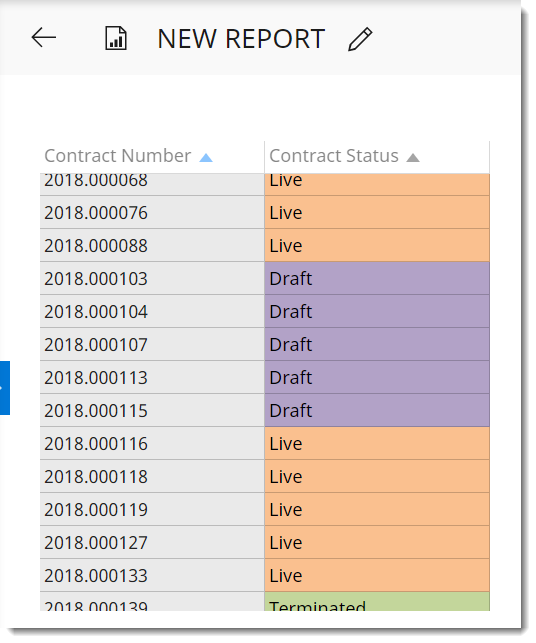Conditional Formatting on Reports in Insights
You can apply conditional formatting to add color to your reports and highlight areas that require attention. It can be applied to text fields, as well as numerical value fields.
With your report open, click on the Conditional Formatting button near the top right corner.
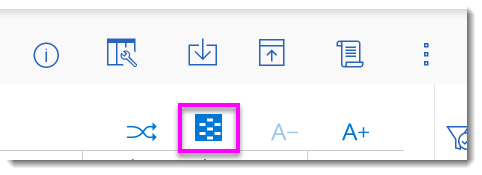
A pop up window will open. Make certain to select the data you want to format in the left column first. A conditional statement will already be created for you and its criteria will be blank.
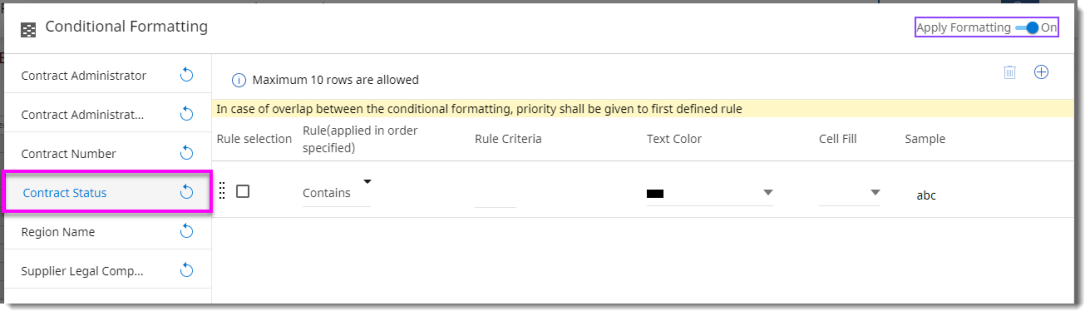
You can change the text color and the fill color of the cell based on eight rules.
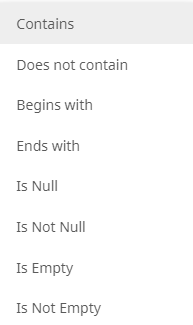
Make your changes to the blank Rule Criteria and then click DONE. In the example below, we are going to highlight all cells containing "Live" as the status.
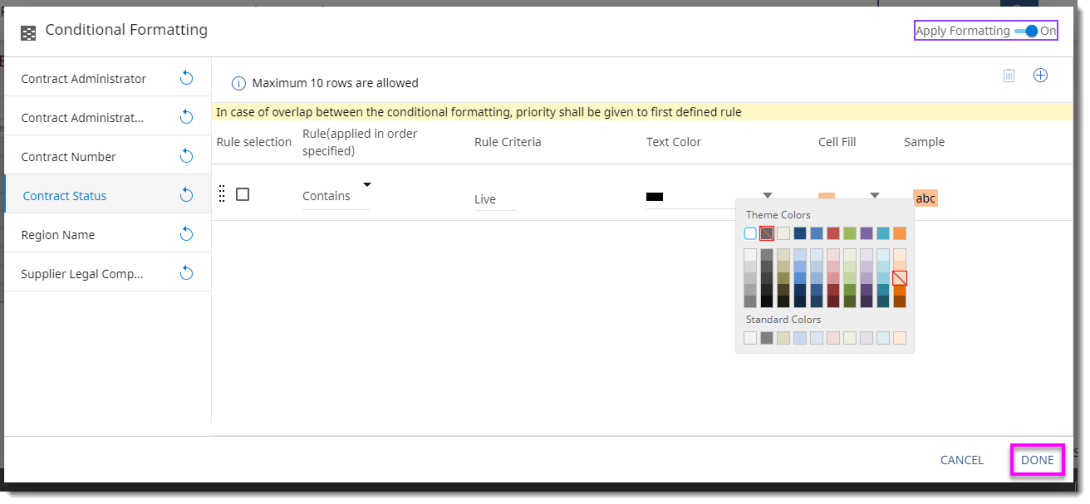
You can add in up to 10 conditions for robust formatting.
To create a new condition, click the Add icon at the top of the window.
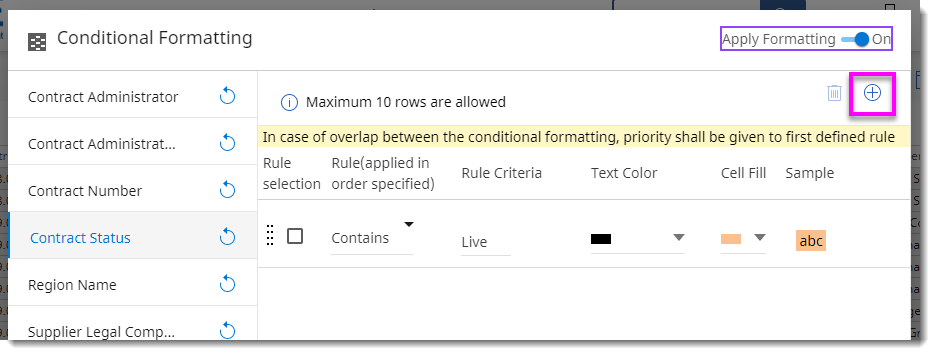
You can create up to 10 conditions. In the example below, we have color coded all contract statuses with Executed or Draft or Terminated.
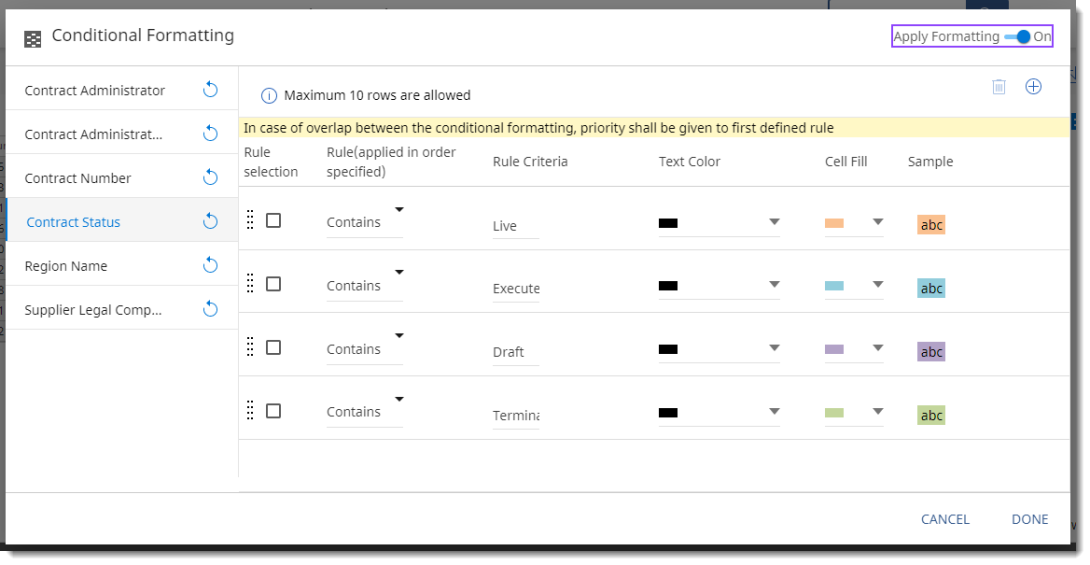
The resulting grid quickly shows us the contract status coded by color.