Using the CalUsource Navigator
The CalUsource Navigator is a DAP (Digital Adoption Platform) focused on helping users understand common CalUsource processes through contextual help within the CalUsource interface. Navigator is accessed on-demand and can be triggered or stopped based on your choices.
From user guides to supporting external content, Navigator is your central access to support and understanding, no guesswork necessary.
| Available Guides | How to Access a Guide | Navigator FAQs |
Available Guides
| Navigator Guide Name | Webpage Visible On | Persona Available To |
|---|---|---|
Getting Started Guides | ||
| Creating a Draft RFx | CalUsource Home Page | Sourcing & Contract Owners Sourcing & Contract Template Owners Sourcing, Contract & Project Owners |
| Creating a Draft Contract | CalUsource Home Page | Sourcing & Contract Owners Sourcing & Contract Template Owners Sourcing, Contract & Project Owners |
| Searching for a Contract | CalUsource Home Page | All except Suppliers |
| Locating My Tasks (General) | CalUsource Home Page | All except Suppliers |
| Locating My RFx for Evaluation | CalUsource Home Page | All except Suppliers |
| RFx Guides | ||
| Creating a Questionnaire | RFx Page | Sourcing & Contract Owners Sourcing & Contract Template Owners Sourcing, Contract & Project Owners |
| Creating a Price Sheet | RFx Page | Sourcing & Contract Owners Sourcing & Contract Template Owners Sourcing, Contract & Project Owners |
| Creating a Scorecard | RFx Page | Sourcing & Contract Owners Sourcing & Contract Template Owners Sourcing, Contract & Project Owners |
| Evaluating an RFx | RFx Page | All except Suppliers |
| Awarding an RFx | RFx Page | Sourcing & Contract Owners Sourcing & Contract Template Owners Sourcing, Contract & Project Owners |
| Flipping to Contract | RFx Page | Sourcing & Contract Owners Sourcing & Contract Template Owners Sourcing, Contract & Project Owners |
Contract Guides | ||
| Loading a Pre-Signed Agreement | Contract Page | Sourcing & Contract Owners Sourcing & Contract Template Owners Sourcing, Contract & Project Owners |
| Authoring a Contract | Contract Page | Sourcing & Contract Owners Sourcing & Contract Template Owners Sourcing, Contract & Project Owners |
| Amending a Contract | Contract Page | Sourcing & Contract Owners Sourcing & Contract Template Owners Sourcing, Contract & Project Owners |
Additionally, we have many resources available on performing common tasks within our knowledge base repository found here.
How to Access a Guide
The guides available to you are dependent on the screen you are on. If you are on one of the module home pages, you will see the Getting Started Guides listed above. If you have a sourcing event or contract open, you will see the RFx or Contract guides, respectively.
First, select the Navigator icon in the lower right corner.
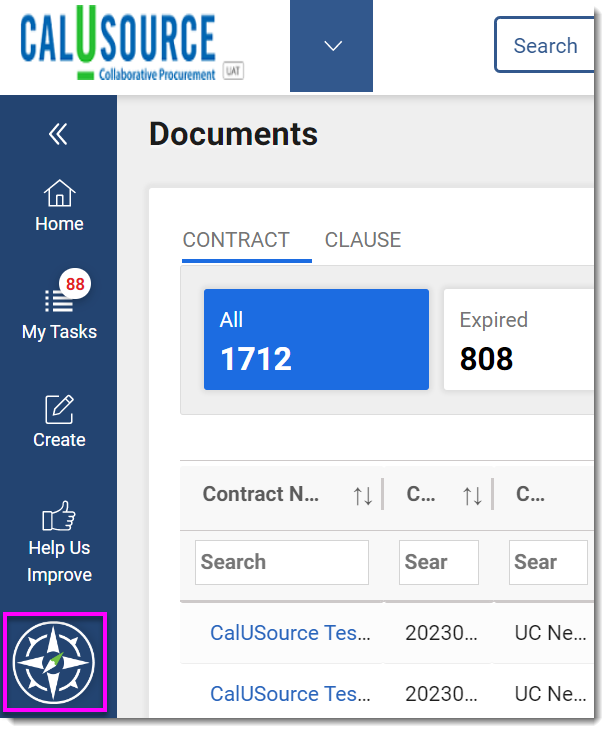
Select the title of the guide you want to launch.
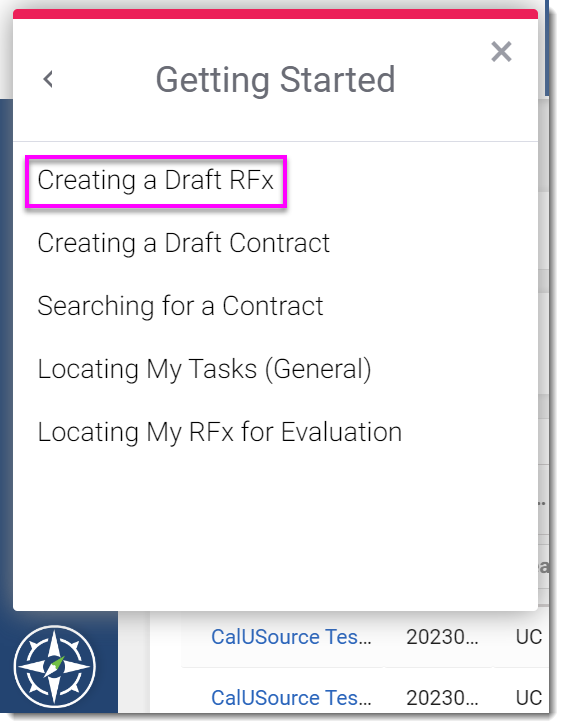
Perform the selected action indicated in the message bubble to progress the guide forward. Some steps will contain Next buttons, which need to be selected in order to progress the guide to the next step.
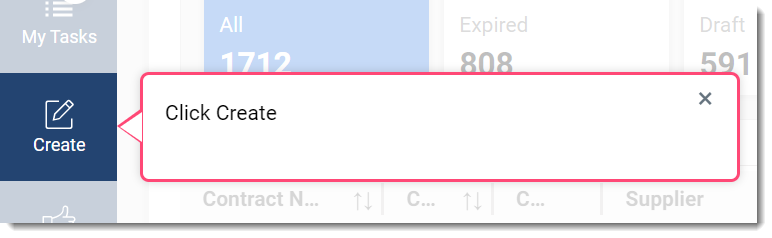
OR
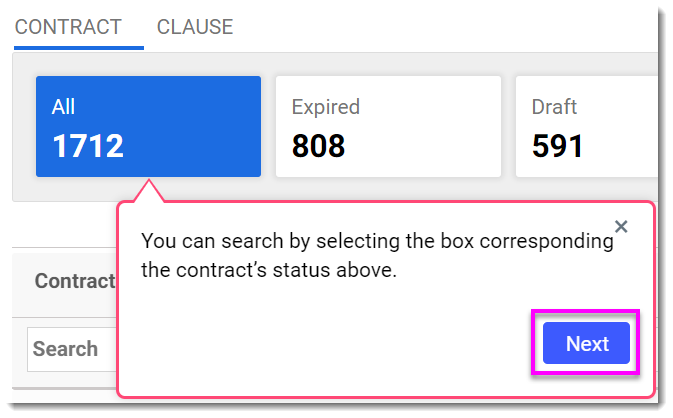
The guide will either end on its own when the final step has been completed OR it will display a final message that contains an 'Ok got it' button. If the guide does not end on its own, select the 'Ok got it' button to close the guide.
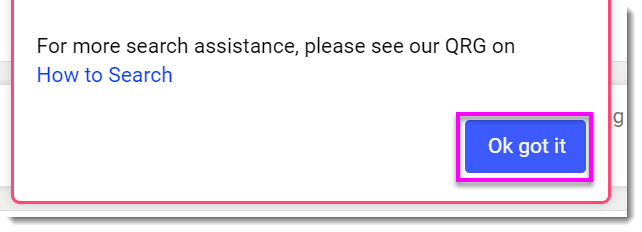
Navigator FAQs
To close any guide prior to its end, select the X in the upper right corner.
To reopen a guide that has ended or that you have closed, select the Navigator icon and select the guide's name from the list. Please note that the guide will restart from the first step.
Guides are visible by persona and by available on-screen actions. If you are in a sourcing event or contract and do not have the ability to evaluate or amend, then those guides may be hidden from your list. If you believe you have encountered an error, please reach out to CalUsource Support.
If you select a link within one of the message bubbles, the Navigator will open the linked content in a separate tab. The guide will not close and you will still be able to proceed to future steps.
To request additional guided content from the Navigator, please reach out to CalUsource Support.