Configuring Event Settings
CalUsource provides you with the opportunity to define how a sourcing document is used. There are three areas of settings:
General Settings | Supplier Response Evaluation settings | Supplier Settings
General Settings
The General Settings allow you to classify the event as Public, Confidential, Sealed,and/or Training.
- Create a new RFx using a blank form or template.
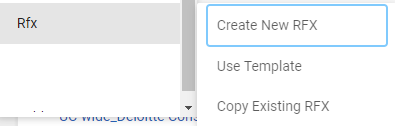
- If you have already created your RFx, the Settings icon at the bottom left corner of the screen will access the General Settings.
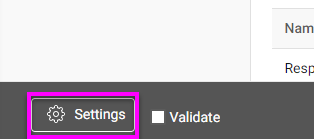
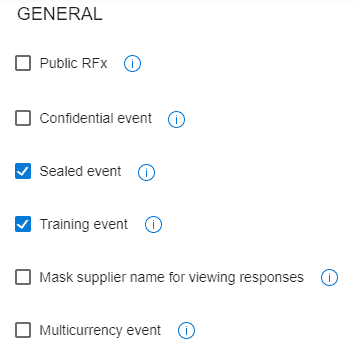
Check all that apply:
Public RFx
Select this check box for the event to be open to the Public. Public RFx allows suppliers to see the project on the Public Site. If this IS selected, supplier will be able to see your project in the public site If this is NOT selected, this project will not show up on the public site.
Confidential event
Select this check box if you want to allow only the invited members of the buyer’s team to view the RFx event. If this is selected, only internal people, who are assigned as Team members, will be able to see this. If this is not selected, internal people will be able to see the project in the Manage section of the CalUsource main menu.
Sealed event
Select this check box to only make Supplier Responses available after the Response Timeline ends.
Training event
Select this check box to conduct a training event for Team Members and Suppliers. This event will then be excluded from Reports and the Dashboard
Mask supplier name for viewing responses
Enable this setting to mask supplier name when viewing supplier responses. You can choose to reveal supplier names by deselecting this setting
Multi-currency Event
Bidding is allowed in various currencies.
Tip
Marking an event Confidential is useful if you are working on a sensitive project as this will limit the visibility of the event to only the people listed within the event as team members.
Warning
All events that exceed the competitive bidding threshold (currently $100,000) must have Sealed Event checked unless the goods and/or services to be bid on, meet one or more of the exemptions for competitive bidding.
Supplier Response Event Settings
These settings pertain to how the supplier responses are configured in the Price Sheet and Questionnaire sections of your event.
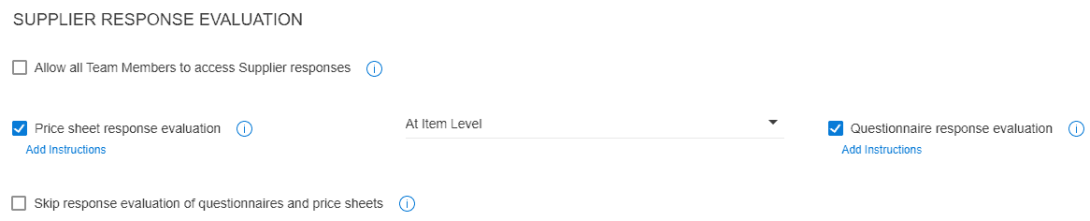
Allow all Team Members to access Supplier responses.
All Team Members in the event can access the supplier responses, even if they weren’t assigned. If you disable this option, only team members can see supplier responses that have been assigned to them. Team member assignments can be done in Team Configurations in the Team Members
Price sheet response evaluation
Select this check box if you want evaluators to score Price Sheet supplier responses. You can choose between Price Level or Item Level Scoring:
- Price Level scoring allows you to assign a score for a price
- Item Level scoring allows you to assign individual scores to each item on a price sheet.
Questionnaire response evaluation
Select this option if you want to evaluate supplier responses to a questionnaire.
Skip response evaluation of questionnaires and price sheets
Select this option to allow an evaluator to omit scoring for a specific questionnaire or price sheet.
Tips
The default settings for this section are as shown above with the following all checked:
- Allow all Team Members to access Supplier Responses
- Price sheet response evaluation – At Item Level
- Questionnaire response evaluation
Click the Add Instructions link below either or both of the Price Sheet or Questionnaire settings in order to provide specific instructions to your evaluators.
If you would like to hide price sheets for your evaluators, uncheck “Allow all Team Members to access Supplier responses” and in team configurations in the team member section, uncheck price sheets for the evaluation team.
Supplier Settings
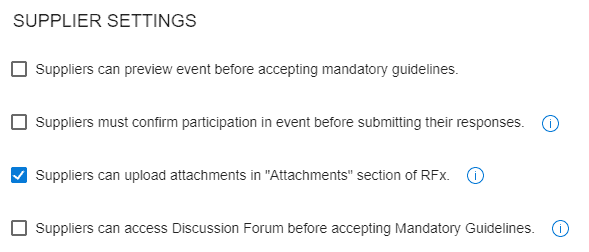
Suppliers Preview Event
It is recommended to leave this box unchecked as suppliers should always accept any mandatory guidelines before being able to access the details of the event.
Suppliers Confirm Participation
Check this box if you would like suppliers to confirm whether or not they will participate in the event. The system will notify you of their decision.
Supplier Attachments
Check this box to provide suppliers with the ability to upload attachments in the Attachments section of the RFx
Supplier Discussion Forum
Check this box to allow suppliers to access the Discussion Forum before accepting the Mandatory Guidelines.
Best Practice
It is recommended to check the Supplier Attachments setting to allow suppliers the option of uploading a comprehensive submission to the event.
Warning
If you check the Suppliers Preview Event box, suppliers will be able to bypass acknowledging/accepting any mandatory guidelines associated with the event.