Submitting/Withdrawing a Bid Response
This article details several necessary steps to take when submitting or withdrawing a Bid Response
Accepting Event Guidelines
Event Timelines
Completing Questionnaires
Completing Price Sheets
Submitting your Response
Withdrawing and Resubmitting your Response
Accepting Event Guidelines
Once you’re in the event page, you’ll be able to see the basic details and any guidelines that need to be accepted prior to starting the business process.
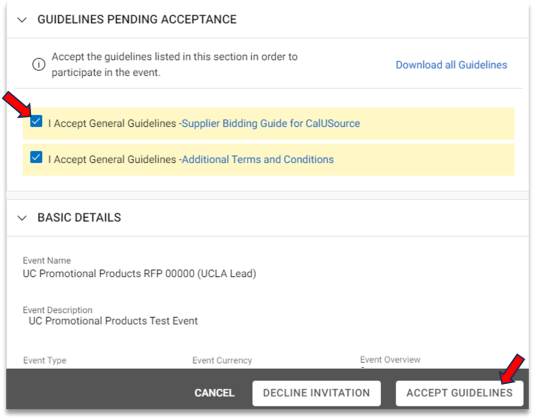
Click on the hyperlink to view event guidelines and check the box to certify you have reviewed and accepted the Guidelines.
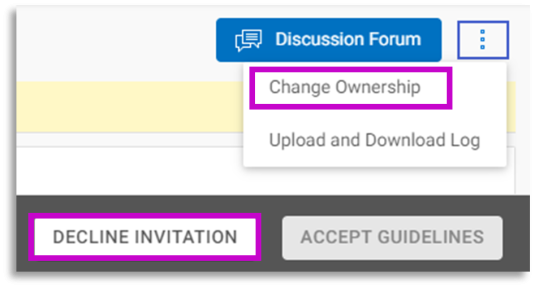
If you wish to decline the invitation select ‘Decline Invitation’ or if you want to change the ownership to someone else from your company, select ‘Change Ownership’.
Event Timelines
The Event Timelines section provides the time allotted for each phase of the event and it is available in Tabular and Gantt view.
The Response Timeline is of critical importance to you. To be considered, your response must be submitted by the end date and time shown in the Response Timeline.
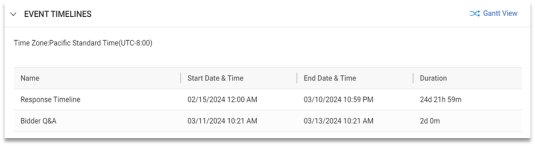
Note: The names of the timelines displayed in the graphic will vary from RFx to RFx.
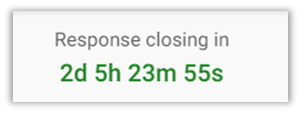
The time remaining before the response period is closed displays in the upper right of the top bar as shown below.
Completing Questionnaires
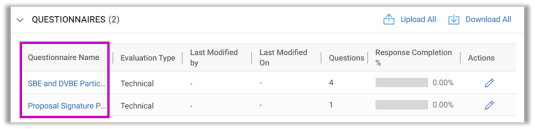
An RFX may have one or more questionnaires. You must answer all questions in each questionnaire before you will be allowed to submit your bid response.
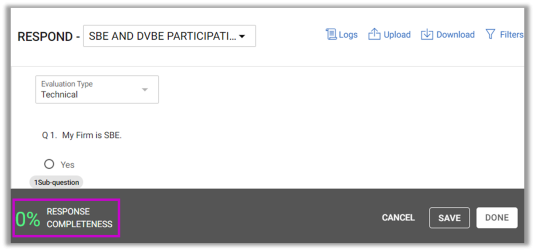
Make sure you answer all questions from the questionnaire. The Response Completeness indicator will help you keep track of your progress. When the indicator displays 100%, you are finished.
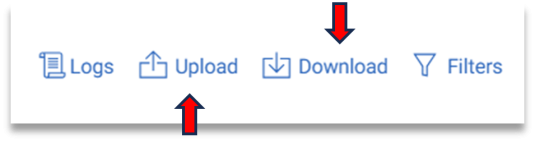
You could also download the questionnaire and answer the questions offline and upload them back into CalUsource.
Completing Price Sheets
A price sheet includes a list of items specified by the RFx author. Suppliers can provide quotes for all or some of these items. Also, you can choose to complete the price sheet online, or download the sheet to work offline and upload it upon completion.

Click on either the Price Sheet Name or the pencil icon to respond to the price sheet.
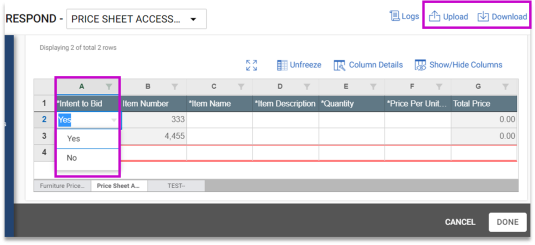
Use the Attachments section to view documents the RFx author has uploaded for your review. You can also upload documents that support your response in the Supplier section.
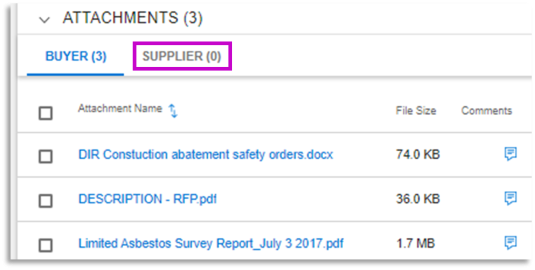
Submitting your Response
After you have submitted all RFx questions and completed the pricing sheets, you can submit your RFx response*.
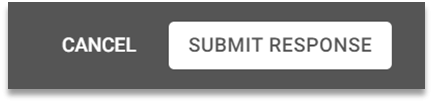
Click the Submit Response button in the lower right of your screen and click Yes in the Confirmation message.
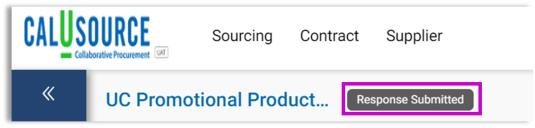
Response Submitted will display in the top bar, or an error message will display describing the additional information required.
Withdrawing and Resubmitting your Response
You can withdraw a submitted bid while the response period is open if:
- you want to make changes to your response or,
- you no longer want to be considered for an RFx.
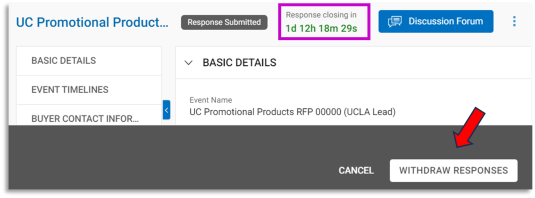
With the RFx displayed, click the Withdraw Responses button in the lower right of your screen, then click Yes in the Confirmation message.
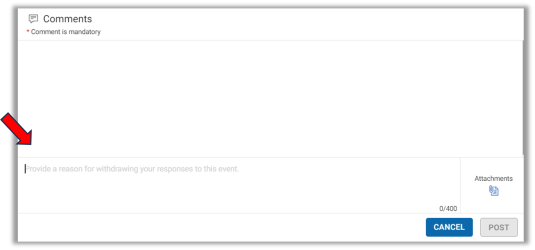
Enter a reason for withdrawing your response in the Comments popup that displays.
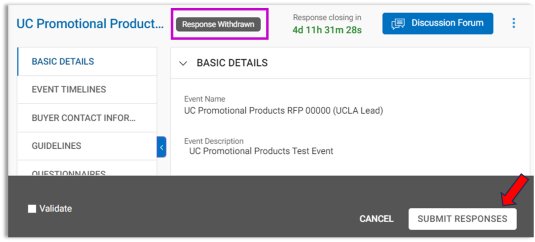
Response Withdrawn will display in the top bar.
Make the necessary changes to your RFx bid and click Submit Responses to resubmit your bid.
*Note: You must submit the response during the response timeline window. You will not be able to withdraw and respond again once the window has closed.