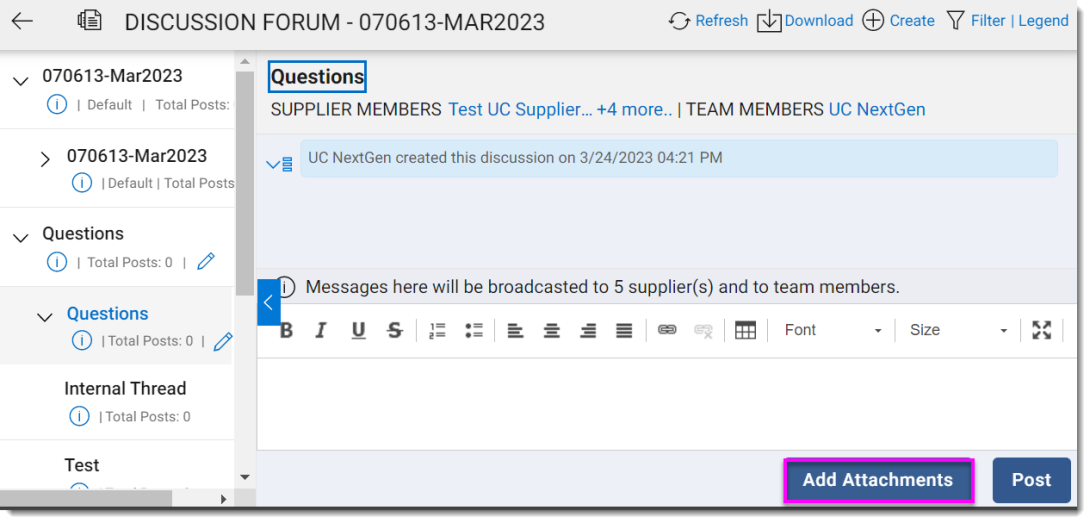Discussion Forum Best Practices
To streamline communications and enforce adherence to your timelines, use this 6-step best practice for utilizing the Discussion Forum. Before continuing, are you looking for the Discussion Forum How-To article instead?
Before publishing your event
Step 1 - Pick a realistic Q&A Timeline
When in the planning phase of your RFx, decide on your Q&A timeline. The Q&A timeline should end, at a minimum, several days but possibly many weeks before the Response timeline ends. Your suppliers need time to ask questions, but you also need a significant amount of time to answer those questions. Your suppliers may then need to additional time to change their original responses.
Step 2 - Create the Q&A Timeline
Create a Q&A timeline in the RFx and make it visible to Suppliers. In the example below, there are seven business days between the Q&A timeline end and the Response timeline end.
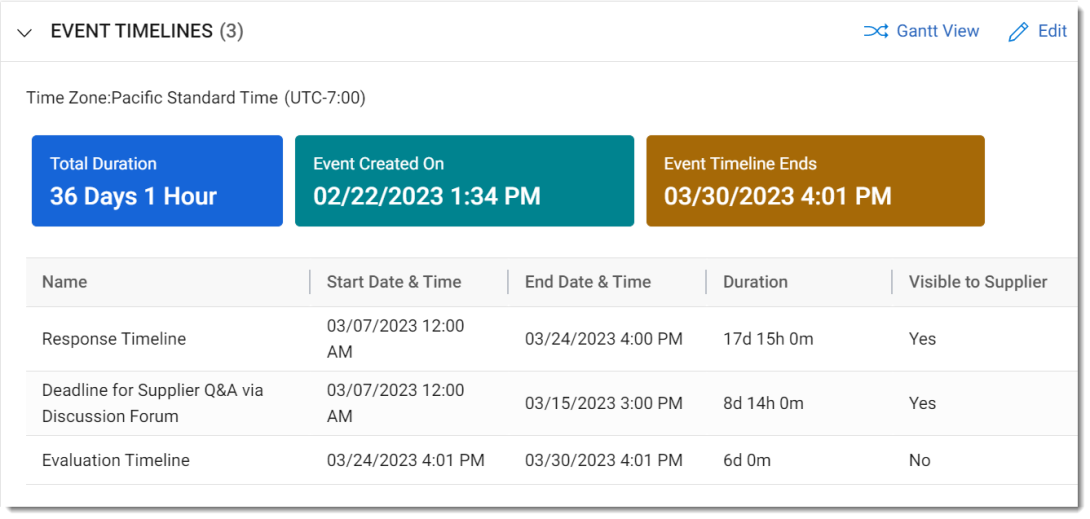
Step 3 - Add Team
Add all the Team Members to your RFx.
Step 4 - Q&A Guideline
Create a Guideline in the RFx and require acknowledgement from the supplier before participating in the event. This Guideline should clearly state that all communications must go through the Discussion Forum. Any questions submitted via email or other means should not be answered. Your supplier will not be able to see the Discussion Forum until they acknowledge their agreement.
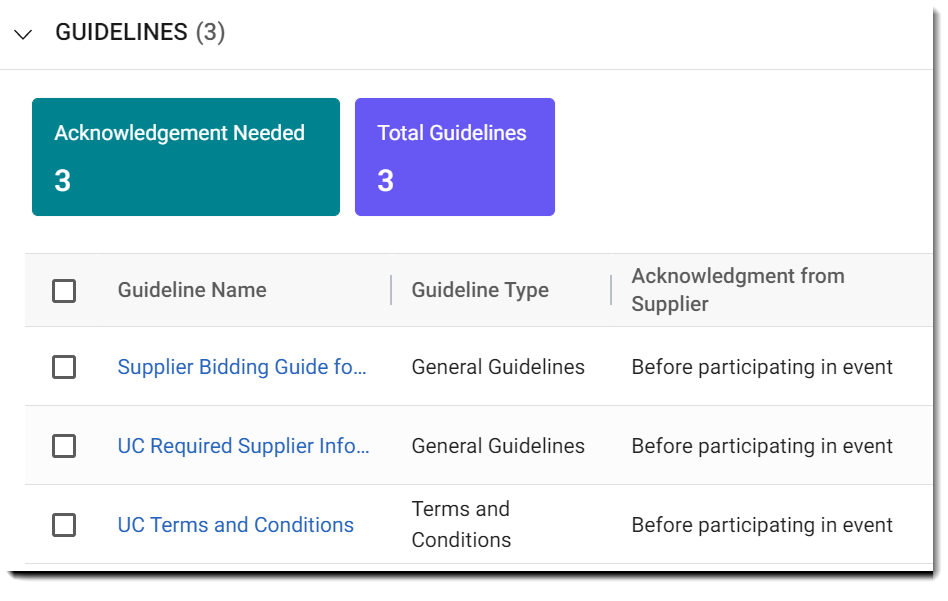
Step 5 - Creating Topic for Questions
Open the Discussion Forum. There will already be one topic in the list, the name of the RFx event. Just ignore it. Create a new topic called QUESTIONS, with a discussion within the topic and add the necessary suppliers/team members to the discussion.
Click this icon to create a new Topic.

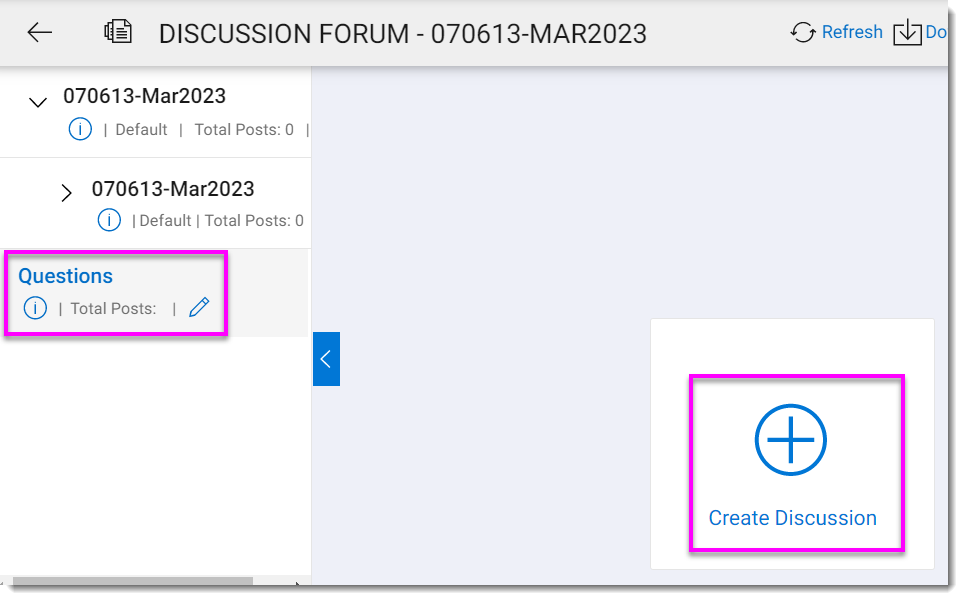
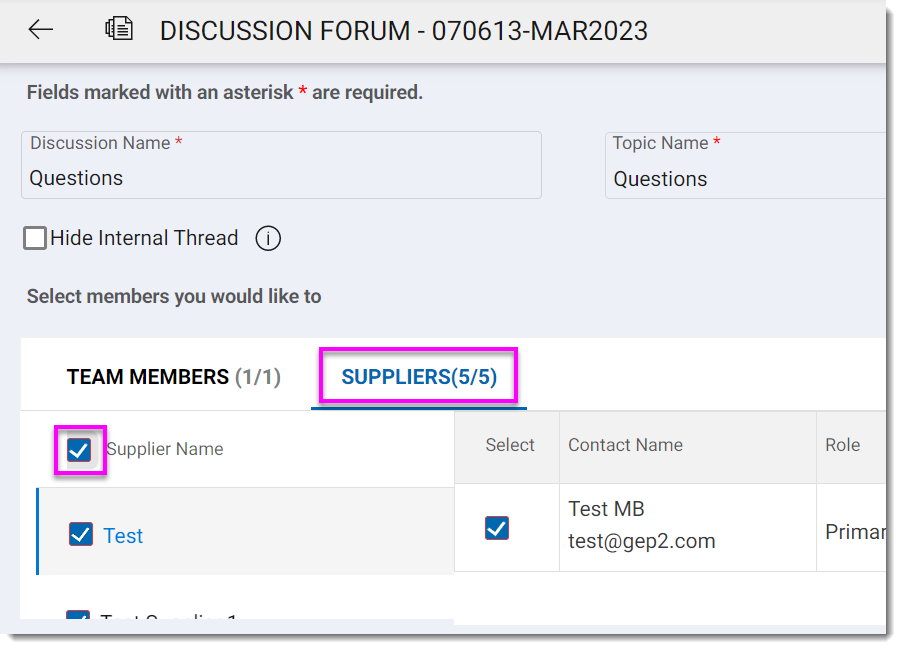
After publishing your event
Step 6 - Create a Topic for Answers
Create one more Topic. Title this one FAQ and invite all the suppliers/team members to the topic.
Why do I have to make a second topic for FAQs?
It is likely that you will get a lot of questions. By answering each one individually, you are probably multiplying your work. Unless a question is very specific to only one vendor, do not use the REPLY function.
We recommend the following process during the Q&A timeline.
- Download all the questions/responses
- Edit the questions for clarity and remove duplicates
- Provide your answers
- Create a new Discussion in the FAQ Topic
- Attach a PDF of the answers to the new Discussion
Download all the questions/responses
Go to your event's main page, selecting the More menu, then clicking on Download Discussions.
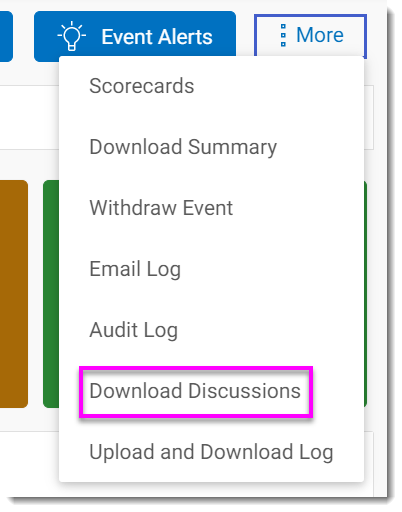
Editing the Questions
You can open the downloaded questions in Excel, remove duplicate questions, hide unnecessary information, and rewrite poorly-phrased questions.
Answer the Questions
Provide your answers in the Excel document. When your Excel document is complete, save it, then save a copy as a PDF. Always convert your answers into a PDF document so they can't be easily edited.
Create a new Discussion
Create a new Discussion in the FAQ Topic. Give the post a clear title (i.e. Response to Questions about RFP) and include a note instructing your suppliers to open and review the attachment.

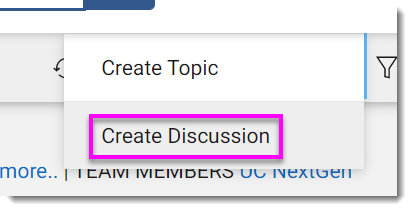
Attach the PDF to the Discussion
Click the Add Attachments button to attach the PDF to this Discussion. Once the file name appears, click the Post button. Every time you post a new discussion in the FAQ topic, all your Suppliers will be notified.